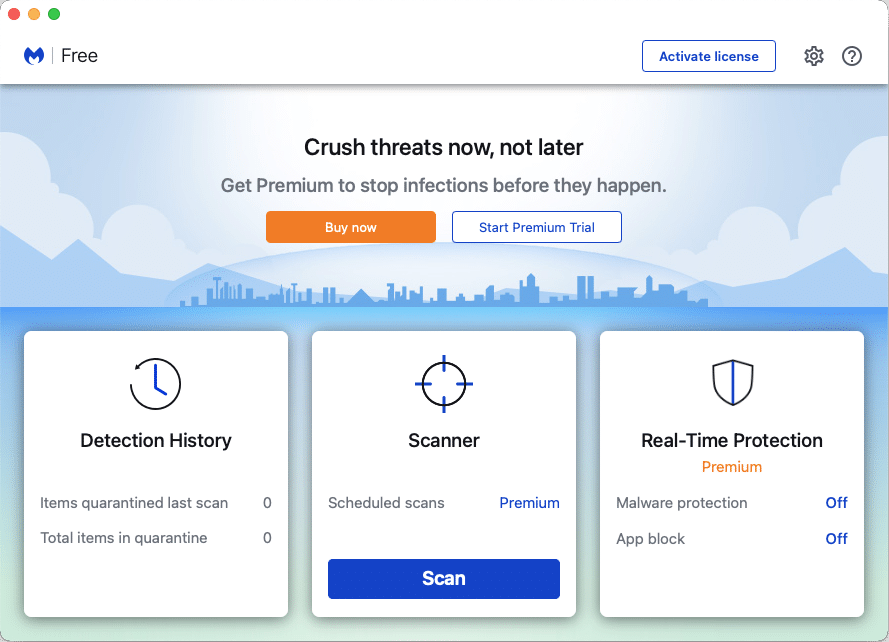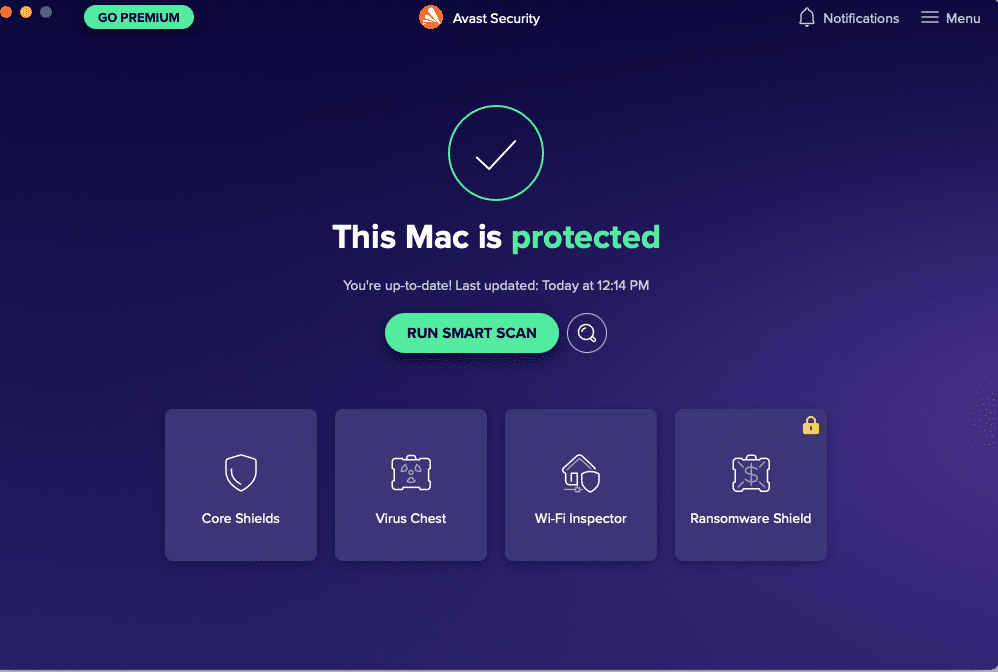If you notice that your Mac is slower than usual, or isn’t behaving the way it normally does, it may be due to malware…a word that includes viruses, worms, trojans, phishing scripts, and adware…all different kinds of files that negatively affect the performance of your computer.
Adware is a kind of malware that affects your web browsers. It may change your default search engine to a different one, or change your default home page. It may cause your browsers to slow down, or go to pages you didn’t expect.
Phishing scripts run in the background, without your knowledge, sending out thousands of legitimate-looking email message that appear to come from banks, auction sites like eBay or Amazon, payment processing companies like PayPal, social web sites, shipping companies, and web or email hosting companies. If you have one or more phishing scripts, one tipoff would be that you might be receiving a lot of email bounce messages showing that “your message” couldn’t be delivered to its recipient…except that you never emailed that recipient.
Viruses, trojans, and worms are the kinds of malware we’ve heard about for a very long time, that primarily affected earlier versions of Microsoft Windows…but there are an increasing number that affect MacOS as well.
Malware can be removed, and we recommend using two different programs to do it.
- Malwarebytes for Mac specializes in removing adware. It’s available in both free and paid versions, the difference being that the paid version is active in the background at all times. With the free version, you must run the program manually when you suspect adware. We recommend the free version unless you find you frequently are affected by adware. You can download Malwarebytes, which includes a 14 day free trial of their “paid” version, here. After 14 days, it reverts to the free version unless you purchase a license.Download Malwarebytes for Mac
- Antivirus software. Our favorite antivirus is Avast Antivirus for Mac. Like with Malwarebytes, there is a free version and some paid versions. We recommend the free version. It blocks viruses, ransomware and malware. It monitors your applications for any suspicious activity, and it blocks intruders from accessing your computer. If you want more protection, you can subscribe to one of their paid versions.Download Avast Free Security for Mac
Malwarebytes
Once you’ve downloaded and installed Malwarebytes, open it. The window for Malwarebytes looks like this. Just click the Scan button and Malwarebytes will scan your computer for malware and quarantine it! At that point, you can quit Malwarebytes.
Avast
The window for Avast Security looks like this. Click the Run Smart Scan and Avast will run a basic scan on your computer.
If Avast finds malware, a list of what it’s found will be displayed at the end of the scan, and they are all selected by default. Click the Resolve Selected button at the bottom of that window to quarantine the malware. Then you can quit Avast.
Avast will continue running in the background all the time, catching any new malware and quarantining it as soon as it appears on your computer. You are protected!
Note: Both Malwarebytes and Avast are businesses…big businesses. They make nothing if you’re only using their free versions. However both deliver tremendous protection, even with their free versions. Still, you can’t blame them for occasionally popping up a nag box encouraging you to upgrade to their paid versions. If you’re sticking with the free version, just close that window!